· Sweady Team · DevOps · 4 min read
5 Ways to Automate Test Notifications in Slack for Faster Feedback
Discover actionable strategies to integrate automated test notifications in Slack, accelerating your feedback loop and boosting your CI/CD workflow efficiency.
this section is constant and should not be updated author: ‘Sweady Team’
5 Ways to Automate Test Notifications in Slack for Faster Feedback
In today’s rapidly evolving software development landscape, timely feedback is crucial to maintain momentum and ensure code quality. If you’re like many development teams, you may already use Slack to streamline communication. However, integrating your testing workflow into Slack can further accelerate your delivery speed. This guide will show you five ways to automate test notifications in Slack, providing your team with faster feedback loops and enhancing overall productivity.
1. Integrate Continuous Integration Tools
Continuous Integration (CI) is at the heart of any robust development process. By integrating your CI tools with Slack, you can automatically send test result notifications directly to your channels.
Popular CI Tools for Slack Integration:
- Jenkins: Use the Jenkins Slack plugin to send build and test notifications.
- CircleCI: Configure Slack notifications in your CircleCI dashboard to update your team about build statuses.
- Travis CI: Enable the Slack integration to receive updates about your Travis CI tests.
Example configuration for Jenkins:
pipeline {
agent any
stages {
stage('Build') {
steps {
script {
def jenkinsSlack = new SlackPipelineSteps(this)
jenkinsSlack.sendMessage('#ci-builds', "Build started", "YourProject")
}
}
}
// Additional stages...
}
}Using these tools, every time a test fails, your team can receive immediate alerts, enabling faster intervention and reducing downtime.
2. Leverage Slack Apps and Bots
Slack’s ecosystem is rich with apps and bots designed to facilitate DevOps and testing workflows. These tools can automatically send test results and even summarize lengthy output logs.
Recommended Apps and Bots:
- Sentry: Automatically reports and translates test-bound exceptions into Slack messages.
- Rollbar: Monitors your applications for errors and relays them to Slack with detailed stack traces.
- Zapier: Connects various testing platforms to Slack, acting as a bridge for seamless information flow[1].
Example: Configuring a Zap to send a message to a Slack channel when a test case fails in your testing framework.
By using these integrations, your team can stay informed without digging through logs or refreshing dashboards.
3. Custom Webhooks for Detailed Notifications
Sometimes, the existing integrations might not cover specific requirements unique to your project. Creating custom webhooks can be an effective solution.
How to Set Up a Custom Incoming Webhook:
- Choose a Slack channel for your notifications.
- Go to the Slack API site, create a new “Incoming Webhook”.
- Customize payloads from within your testing tool, sending data as POST requests.
Example JSON payload for a failing test:
{
"text": "Test Failure Notification",
"attachments": [
{
"title": "Test Suite X",
"text": "Test Case ID: #123 failed during the routine run.",
"color": "#ff0000"
}
]
}Webhooks offer flexibility and allow teams receiving tailored information in their most-used channels.
4. Create Automated Daily Summary Reports
Sometimes individual notifications can be overwhelming; daily summary reports provide consolidated views of tests—offering clarity without noise.
Steps To Create Automated Reports:
- Aggregate all relevant results at day’s end.
- Use scheduling tools or cron jobs that post summaries via APIs or bots.
- Format reports highlighting key metrics such as passed/failed tests or critical issues found that day.
Example summary:
*Daily Test Summary Report*
- *Total Test Cases Executed:* 150
- *Passed:* 145
- *Failed:* 5
- *Critical Issues:* 2
Please see [detailed report](#) for more information.By providing this summary view each day, teams identify trends quickly—and allocate resources more effectively where needed most.
5. Utilize Slack’s Workflow Builder
Slack’s built-in Workflow Builder automates repetitive tasks—including sending triggered messages from events tied back into testing environments[4].
Steps To Automate Using Workflow Builder:
- Define triggers (e.g., specific messages/events).
- Set up workflow steps executed upon those triggers firing off.
- Send automated messages—or even request approvals—as part of those tasks’ flows within channels used by dev/testers alike!
Pro Tip: Combine Workflow Builder automation with direct API calls if advanced logic/conditionals are required beyond what’s available natively[4].
By utilizing this toolset fully—manual oversight drops dramatically while freeing up valuable engineering cycles elsewhere!
Conclusion
Automating test notifications in slack doesn’t just move faster—it moves smarter! By plugging existing tooling together alongside native features inside slack itself—you ensure right info gets delivered right on time every time…reducing bottlenecks & boosting velocity across entire org!
Try these strategies today with Sweady—see remarkable improvements firsthand around both comms & efficiency alike!
For more tips optimizing github workflows/slack integrations/enhancing dev lifecycles? Keep exploring our blogs @ Sweady—the journey toward better collaboration starts now! Thank you for exploring ways to automate test notifications in Slack! As you streamline your workflow, you might also want to uncover additional strategies to boost your team’s efficiency. Check out our detailed guide on Streamlining Code Reviews with Slack Automation. This post dives into actionable tips to enhance your code review process using Slack. With these insights, you’ll tackle those review backlogs with newfound ease and improve the overall quality of your projects. Happy reading!
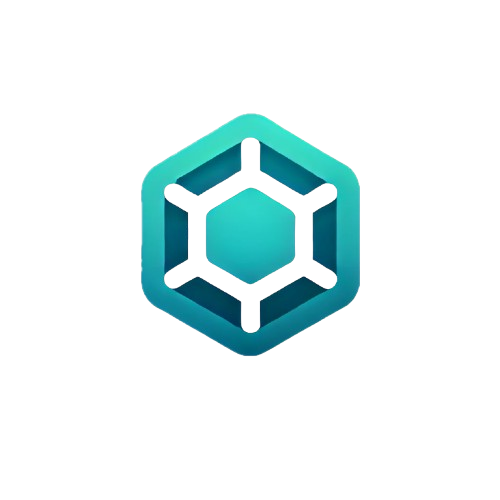 Sweady
Sweady